How To Publish With Amazon Kindle (Romance Author Exclusive)
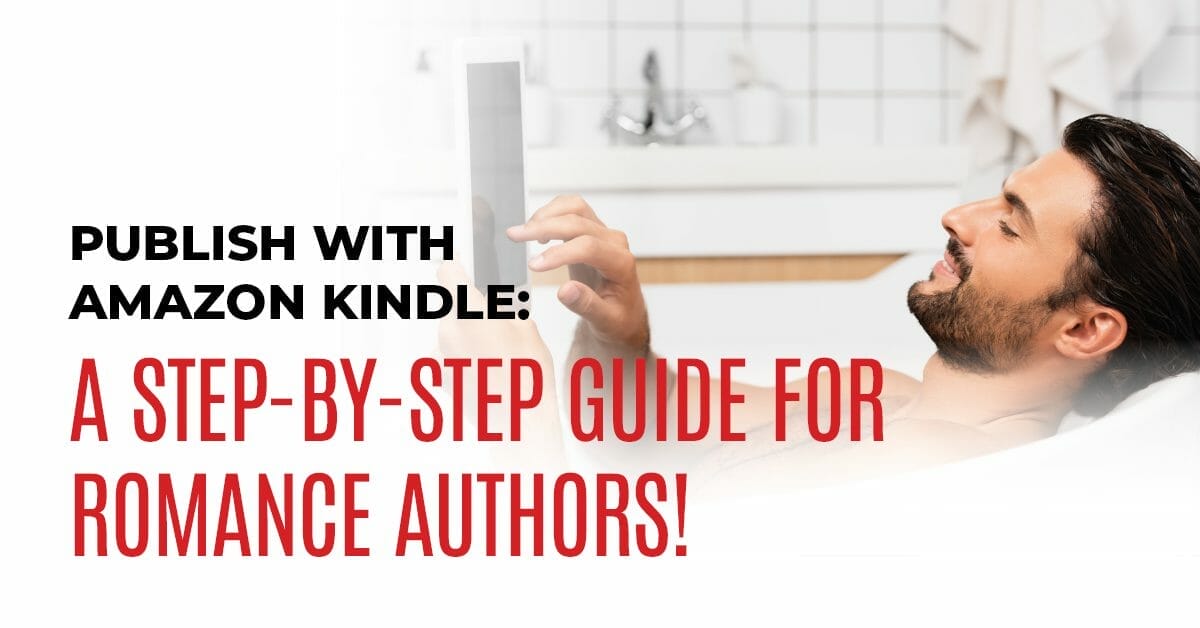
When first learning now to publish with Amazon Kindle, it can feel hugely overwhelming. There are so many features and options to think about, all of which will impact the success of your new romance novel. Which will work best for you?
But the self-publishing process doesn’t have to be scary!
In this article we will guide you through it in 6 super simple, mess-free steps so that you can get back to doing what you love most, writing!
Step 1: Setting Up Your KDP Account

Before you can publish anything on Amazon, you need to create an account with Kindle Direct Publishing. You can do this one of two ways.
The first option is to simply sign in with your regular pre-existing Amazon account, if you have one.
Or, option two, you can choose to start a brand new account just for publishing.
Whichever option you go with, you’ll need to fill out some key information:
1. Your Author/Publisher Information: This sounds terrifying, but it’s really just your legal name, address, and phone number. There is no need to start your own publishing company or anything of the sort. We promise!
2. Your Payment Information: This is where you want Amazon to send your royalty payments. Usually your bank information.
3. Your Tax Information: You’ll need your social security number or tax ID, but other than that it’s painless. Just a few easy clicks to take care of the IRS.
Step 2: Creating A New Title

Now that you have a Kindle Direct Publishing (KDP) account, you’re ready to add your first book!
While you are logged in to your KDP dashboard, you will see a section near the top labeled “Create New Title” along with a button for +Kindle Ebook or +Paperback.
For the purpose of this guide, we’ll focus on adding an ebook only. So go ahead and click on +Kindle Ebook to get started.
You’ll see three tabs come up: Kindle Ebook Details, Kindle Ebook Content, and Kindle Ebook Pricing. We’ll go through each one in detail below.
Step 3: Nailing Your Kindle Ebook Details

Start with the language your book is written in, the title of your book, and the series title if your book is part of a series. Note that a series title is not the same as a subtitle. A standalone novel, for example, might have a subtitle but it would not have a series name. If you enter a series name, Amazon will ask you for the series number. For example, for book one of a five book series, you would enter the number 1.
Edition number can be left blank if this is the first time the book will be published. You do not need to distinguish between ebook and paperback editions as Amazon will do that for you. Amazon really only considers a title to be a separate “edition” if significant changes are made to the original story.
Author and Contributors: Here is where you will add your pen name as the author of the book. You may also use the Contributors section to add additional authors as well as credit your editor, cover artist, etc. Adding contributors is not required but some editors and cover artists appreciate the gesture.
Description: This is where you enter your book’s blurb (also known as the back cover description or inside jacket description).
Blurbs are a huge deal. A well-written blurb can mean the difference between tons of sales and no sales. Take some time perfecting your blurb. If you need help, check out Step 2 in our article 6 Powerful Ways To Sell Books.
Publishing Rights: Assuming your book is an original work that you wrote yourself, go ahead and select “I own the copyright”. (Public Domain is for books that have been previously published by another author.)
Keywords and Categories: This is an area that requires a little research. ‘Keywords' refers to search terms and phrases someone might use to search for books they are interested in. For example the phrase “vampire romance for teens” would be considered one keyword. Since you can only enter seven keywords, we highly recommend doing a bit of research to learn which keywords readers are using most often to find books like yours.
‘Categories', on the other hand, refers to how Amazon will categorize your book within its ever-expanding catalogue. Amazon has tons of romance categories. You’ll want to take some time looking through them all to see where your book fits. In general, it’s a good idea to get as niche as possible with your chosen categories.
You can ignore Age & Grade Rage as this information is for children’s books. As a romance author, chances are your book is for adults.
And finally, you'll have to decide if you want to set up your book for pre-order, or if you want to publish it immediately. Then click save and continue to save your progress.
Step 4: Your Kindle Ebook Content

Here is where you will upload your manuscript and cover art. Amazon accepts a range of file formats, but we strongly recommend having your file professionally formatted as an epub or pdf. Uploading a Word document rarely works out well.
Once you’ve selected your manuscript, you’ll see a message saying that it is processing your book. Do not refresh or click off of this page. It can take several minutes for Amazon to upload and process your book.
If you’ve formatted your book to Amazon’s satisfaction, you’ll see a little green message saying that your manuscript has uploaded successfully. If not, Amazon will give you a list of items to fix. You’ll have to fix and save the original file before you try again.
Once your cover art and manuscript are uploaded, you can use the Kindle eBook Preview Tool to see what the finished product will look like on an eReader or Kindle app. Make sure there are no errors before you accept it as your final book file.
When you are happy, click save and continue.
(Note: You can ignore ISBNs. They’re not required for ebooks.)
Step 5: Pricing Your Kindle Ebook Right

You will need to decide if you want to enroll your book in KDP Select (also known as Kindle Unlimited). There are many pros and cons to enrolling and we strongly recommend doing your research. The biggest con for most authors is that enrollment requires your ebook to be exclusively sold through Amazon only. Meaning you cannot sell your ebook anywhere outside of Amazon for the minimum of 90 days. The biggest pro, of course, is that your book will be included in Amazon’s Kindle Unlimited program for that 90 day duration.
At the end of the 90 day period, you can choose to opt out or renew enrollment for another 90-day term, so don’t worry if you change your mind later.
Next, select your territories and marketplace. In general, this should match the language / main country you will be selling your book to. Most books will fall under “world wide”.
Pricing your book can also seem terrifying, but don’t worry!
A little research will help you find the right price point. Most romance ebooks fall somewhere between $2.99 and $3.99. Let the length of your book and your audience be your guide. Ask around. See what other self-published books in your genre are priced at. You’ll want your book to fit in with what the majority of your readers will expect to be charged. Obviously, a better deal will help move copies more quickly, but don’t sell yourself short. You deserve to be paid for your work.
Note: Amazon will automatically convert the currency for you, but we recommend rounding up the change. For example, more readers respond to whole numbers they are used to seeing, like 2.95 or 2.99, than to odd change numbers like 2.24 or 2.87
Lastly, you will need to decide if you want to enable Book Lending. Book Lending is a really nice feature that a lot of readers enjoy using. It allows readers to lend an ebook they have purchased to another person via their Kindle or app for up to 14 days at a time. Basically, it lets readers digitally loan ebooks in the same way someone might loan a paperback to a friend.
No, you do not get a sale or earn any royalties when an ebook is borrowed via Book Lending, so there are some pros and cons to consider, but readers appreciate it.
Step 6: Publishing Like A Pro

You’re done! All that’s left is to click that big orange “Publish Your Ebook” button at the bottom.
Still feeling nervous? Relax! Nothing is set in stone. You can change all of the details, and even upload a new manuscript or cover art, as many times as you like to get it right.
Just keep a few things in mind:
1. It generally takes 72 hours or longer for your book to appear for sale on Amazon’s site. Every time you change a detail, that submission process re-starts with the new information. So try to be as correct as possible BEFORE you hit publish.
2. However, don’t sweat it if you make a mistake. Just fix it, re-publish, and pour yourself a glass of wine. You did it! You can publish with Amazon Kindle!
Want more help setting up your romance novel for success? Check out 6 Powerful Ways To Sell Books For Romance Authors.